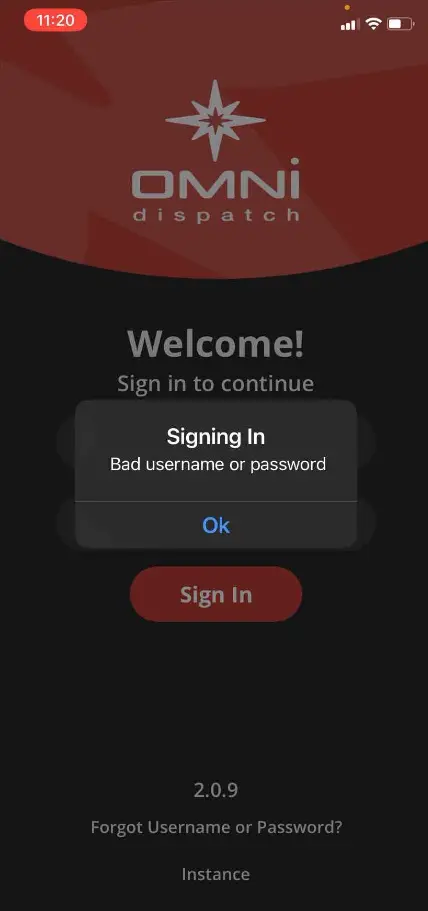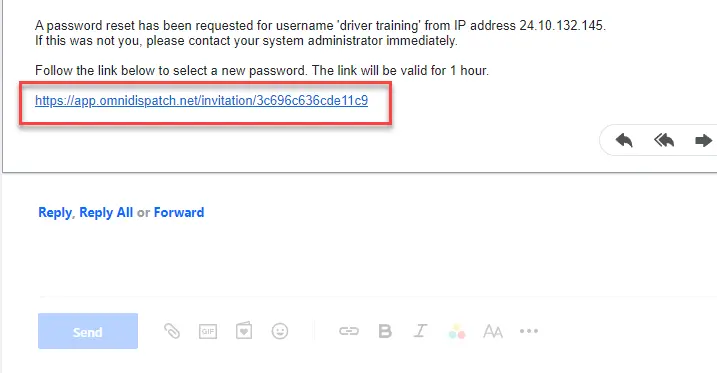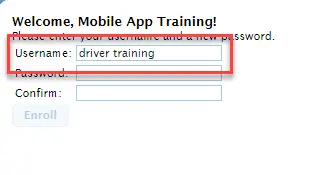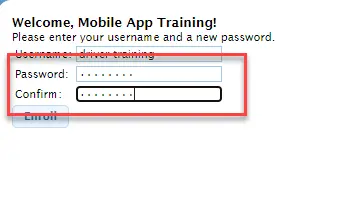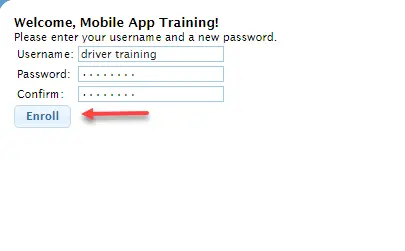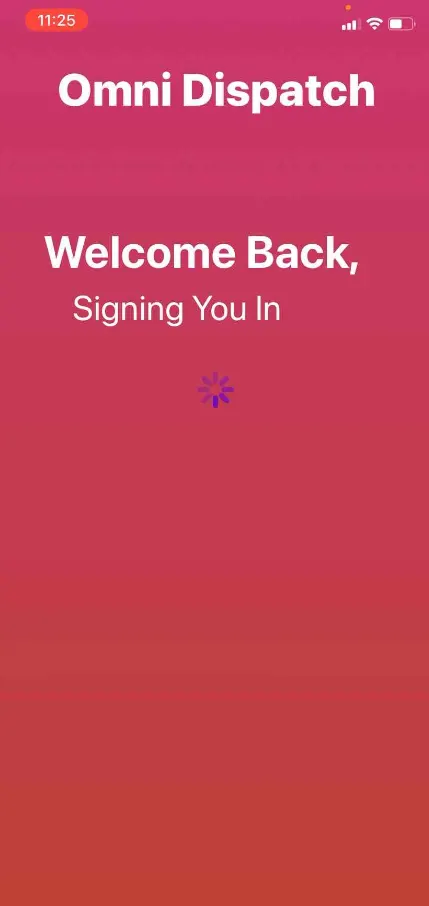Why does my mobile app give me a bad username or password error?
Usernames and passwords must be entered exactly as it appears when the account was set up. Usernames and passwords are case sensitive.
Follow these step-by-step instructions that include screenshots for help.
- Usernames and passwords are case sensitive. Make sure to enter your username and password are entered exactly how they were set up.
-
Sometimes mobile devices automatically create a space at the end of the username and password. Backspace at the end of your username and password to make sure there is no space at the end.
-
If your username and password are still not working, contact your dispatch center to look up your username and/or send you a password reset email.
-
When resetting your password, select the link in the email.
- Enter your username exactly as it appears in your account.
- Enter and confirm your new password.
- Select Enroll.
- Go back to the mobile app and try your username and new password.
-
Continue to change your duty status and select your supplier. Then select Confirm.