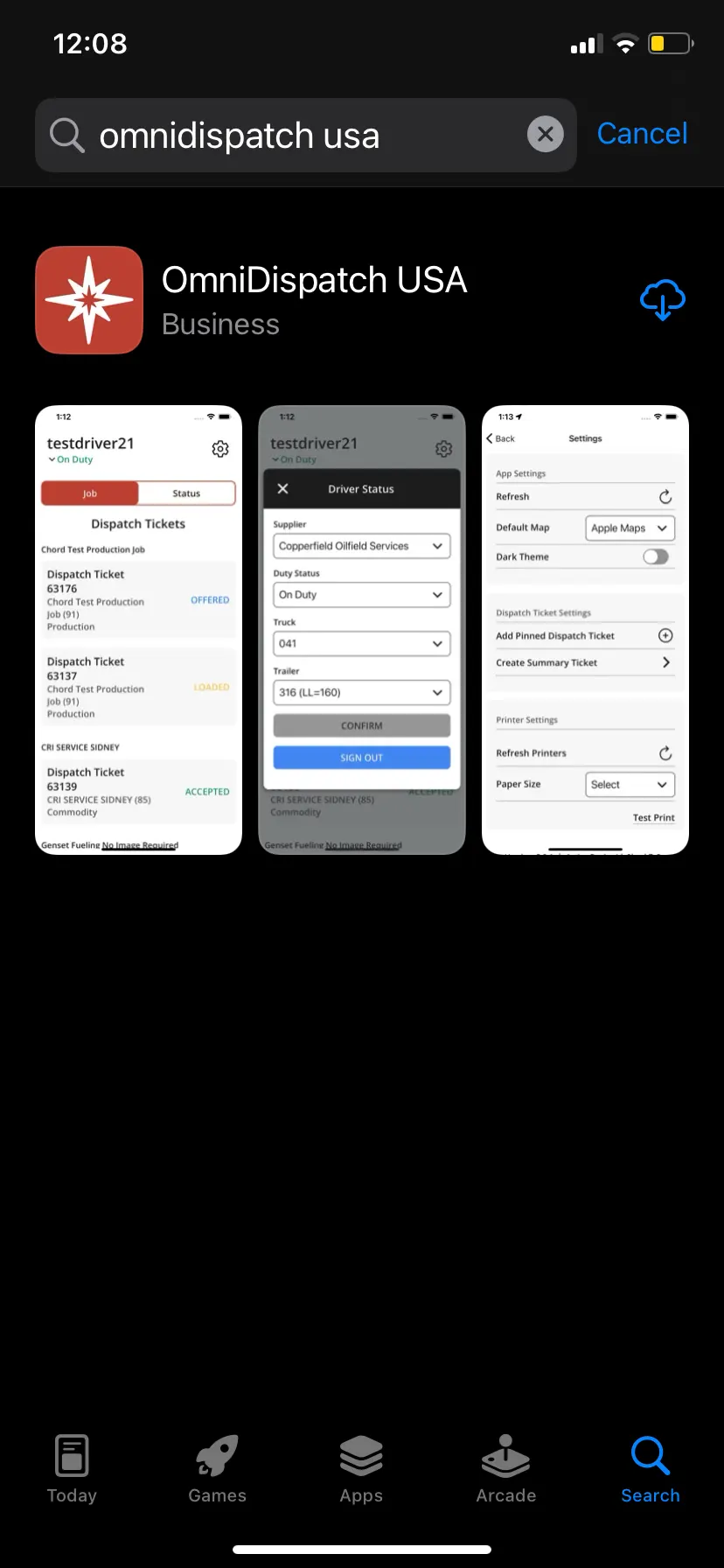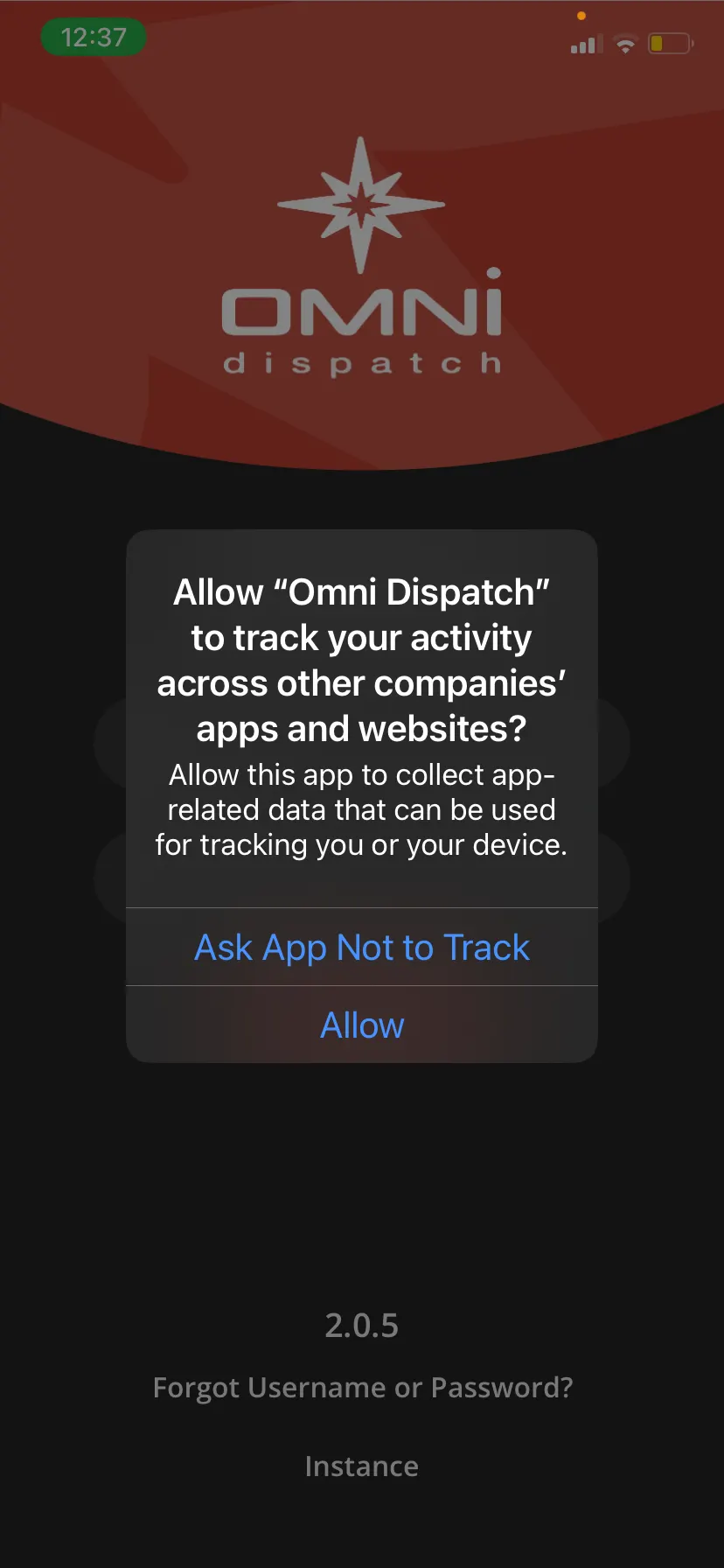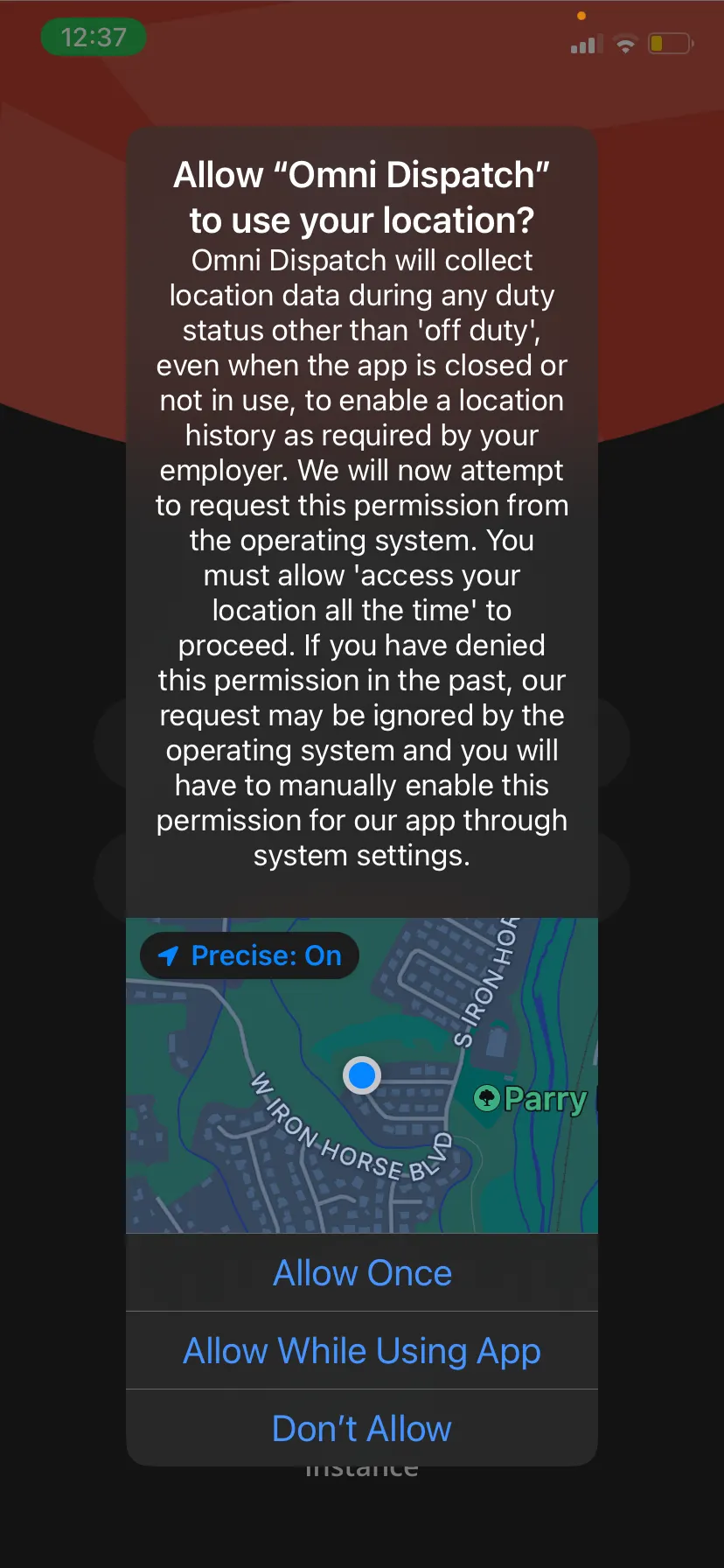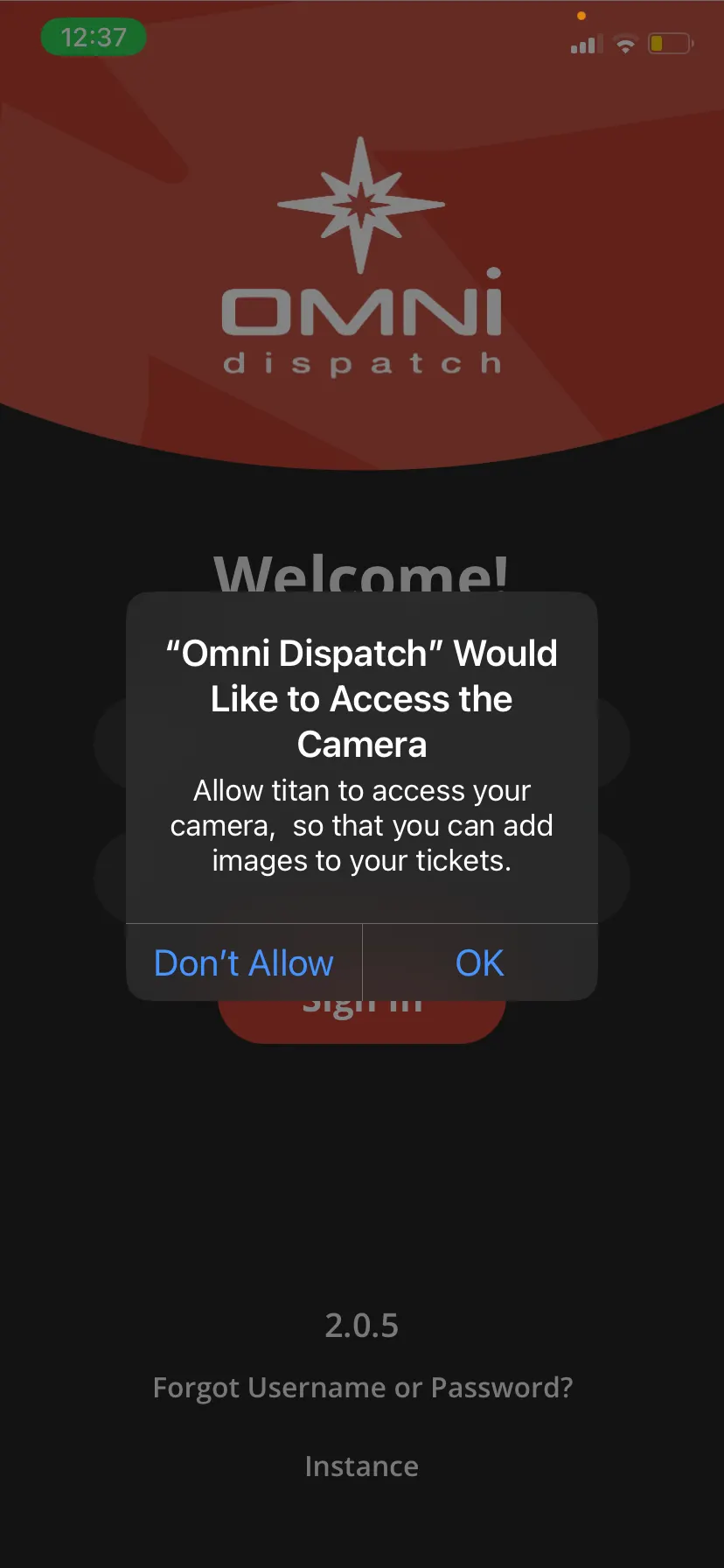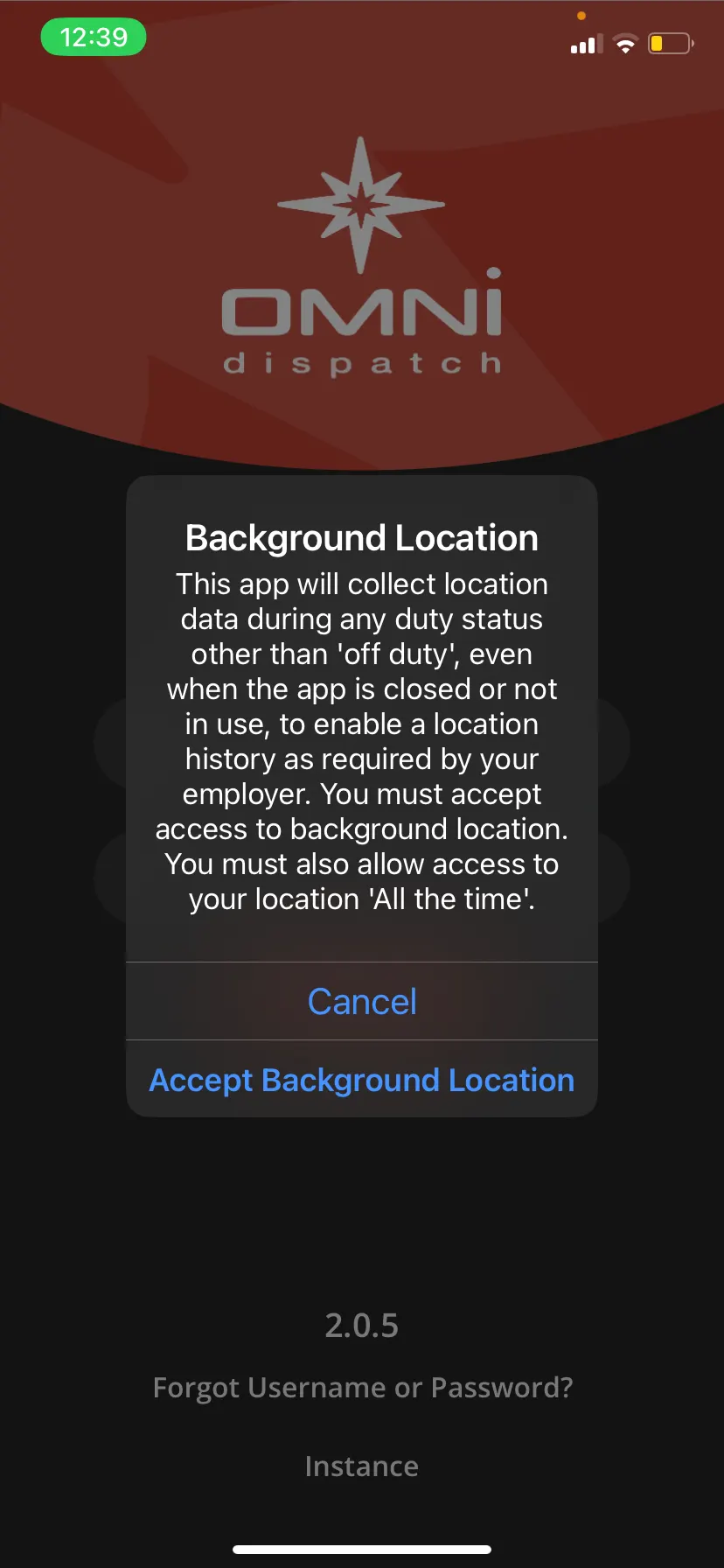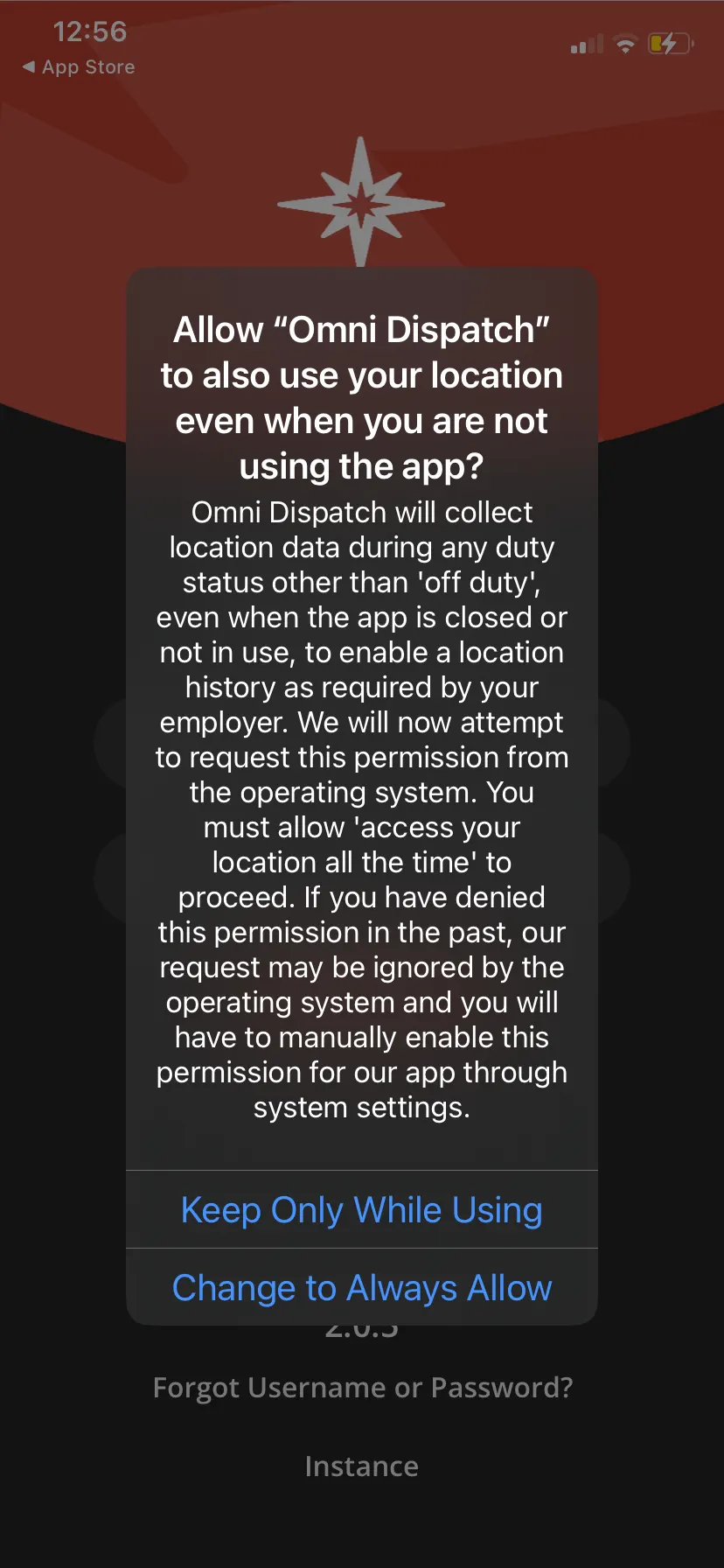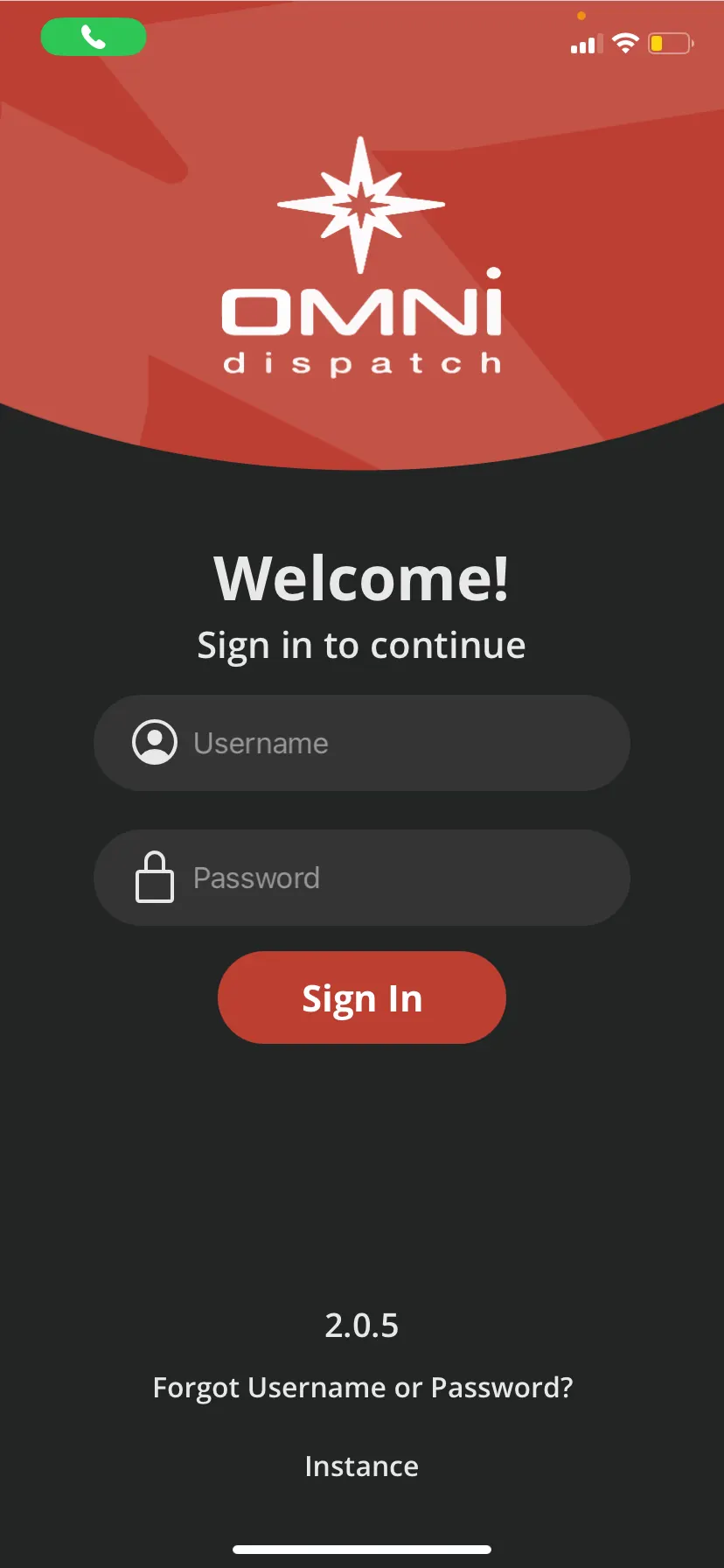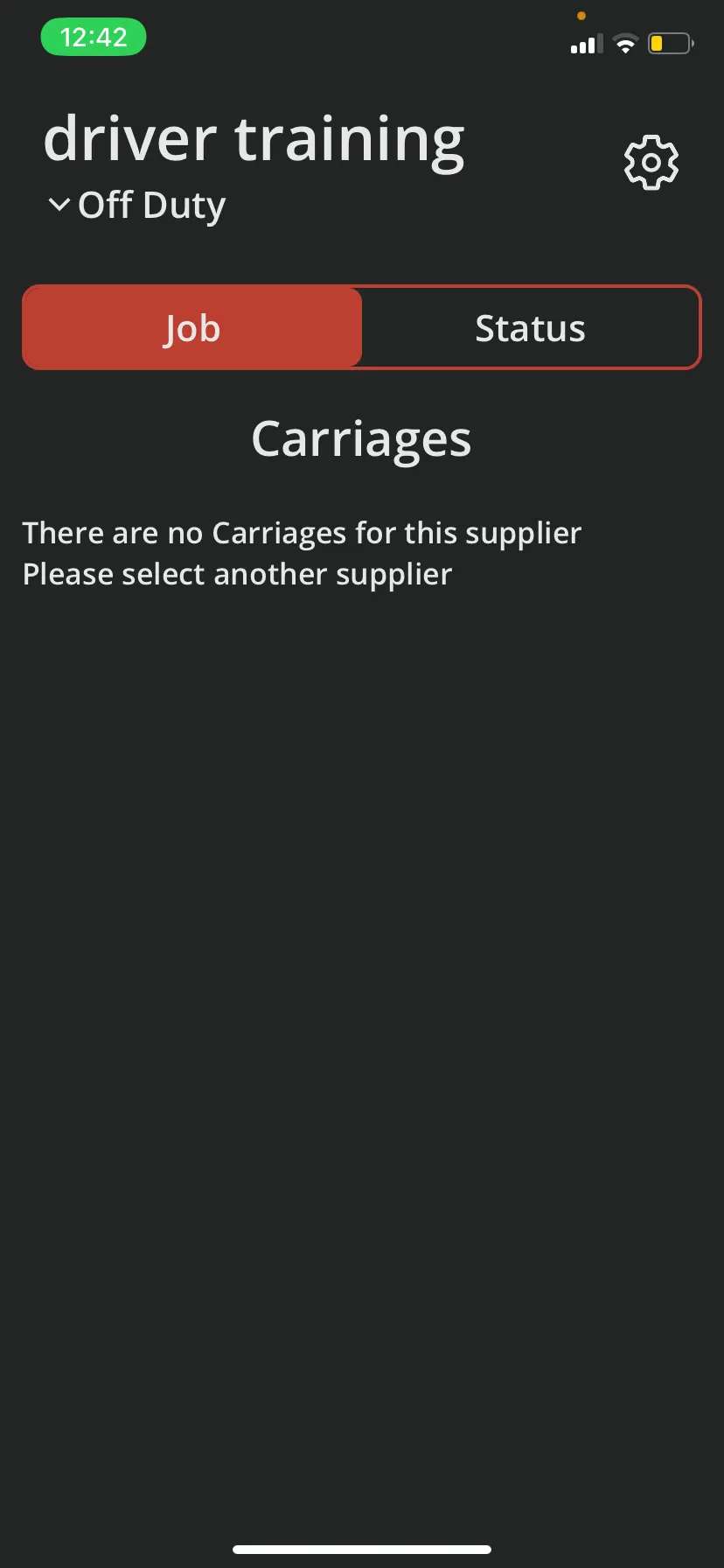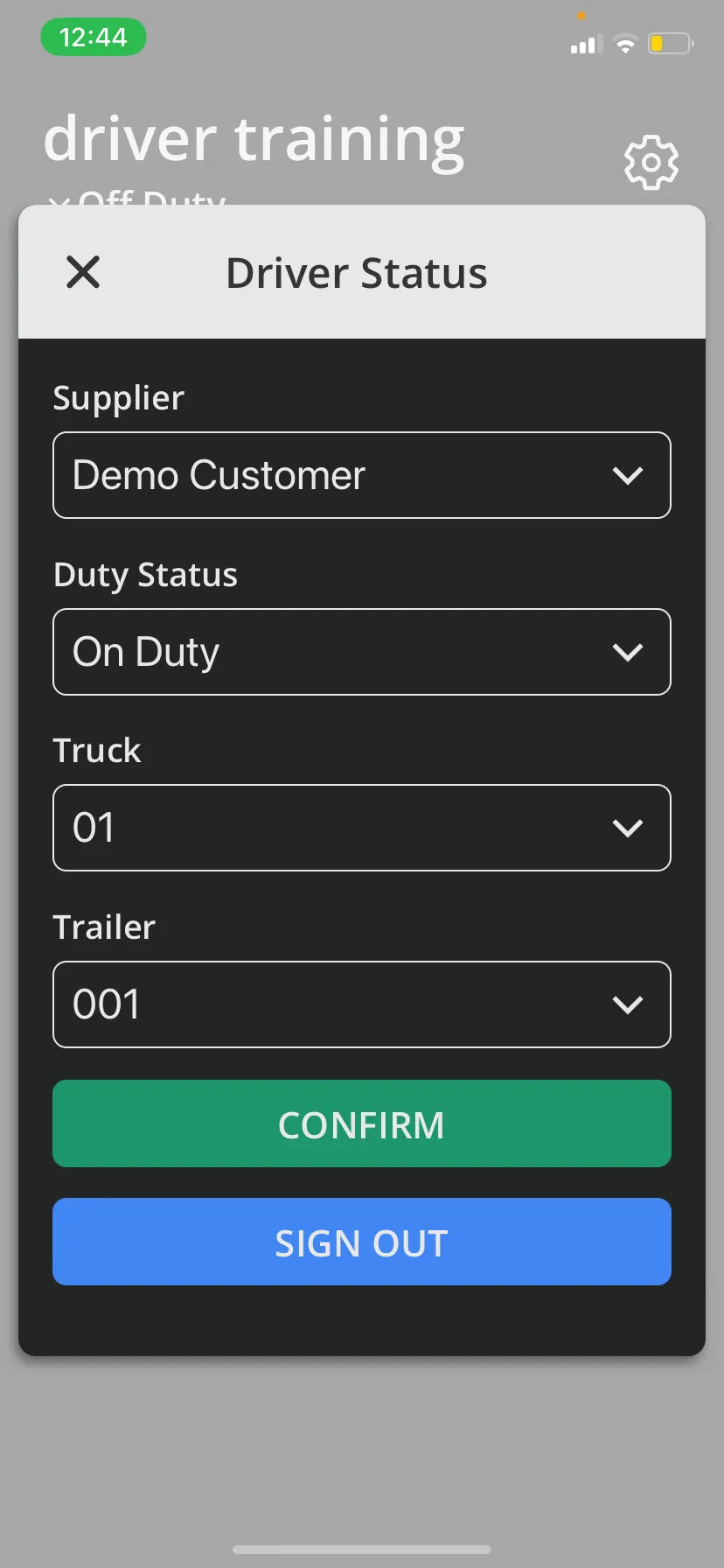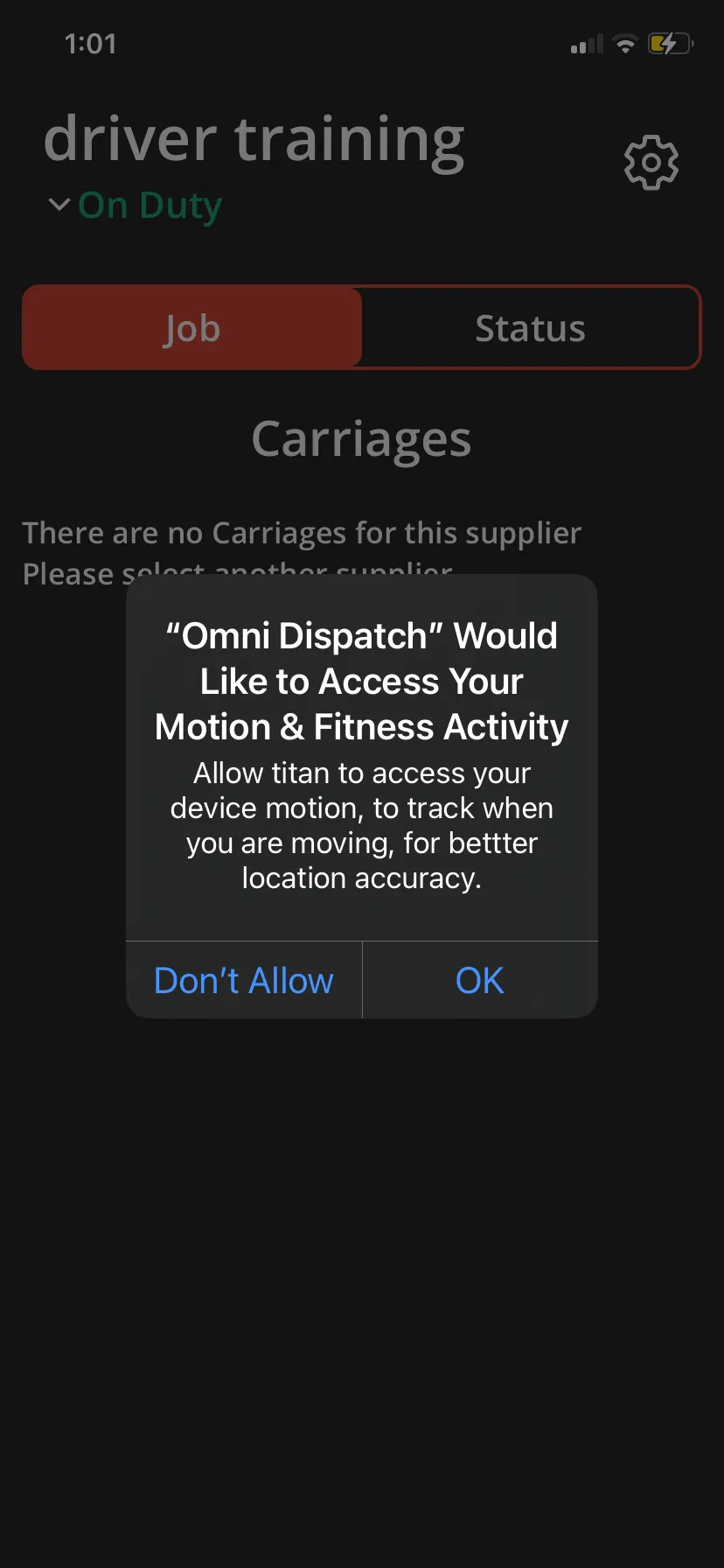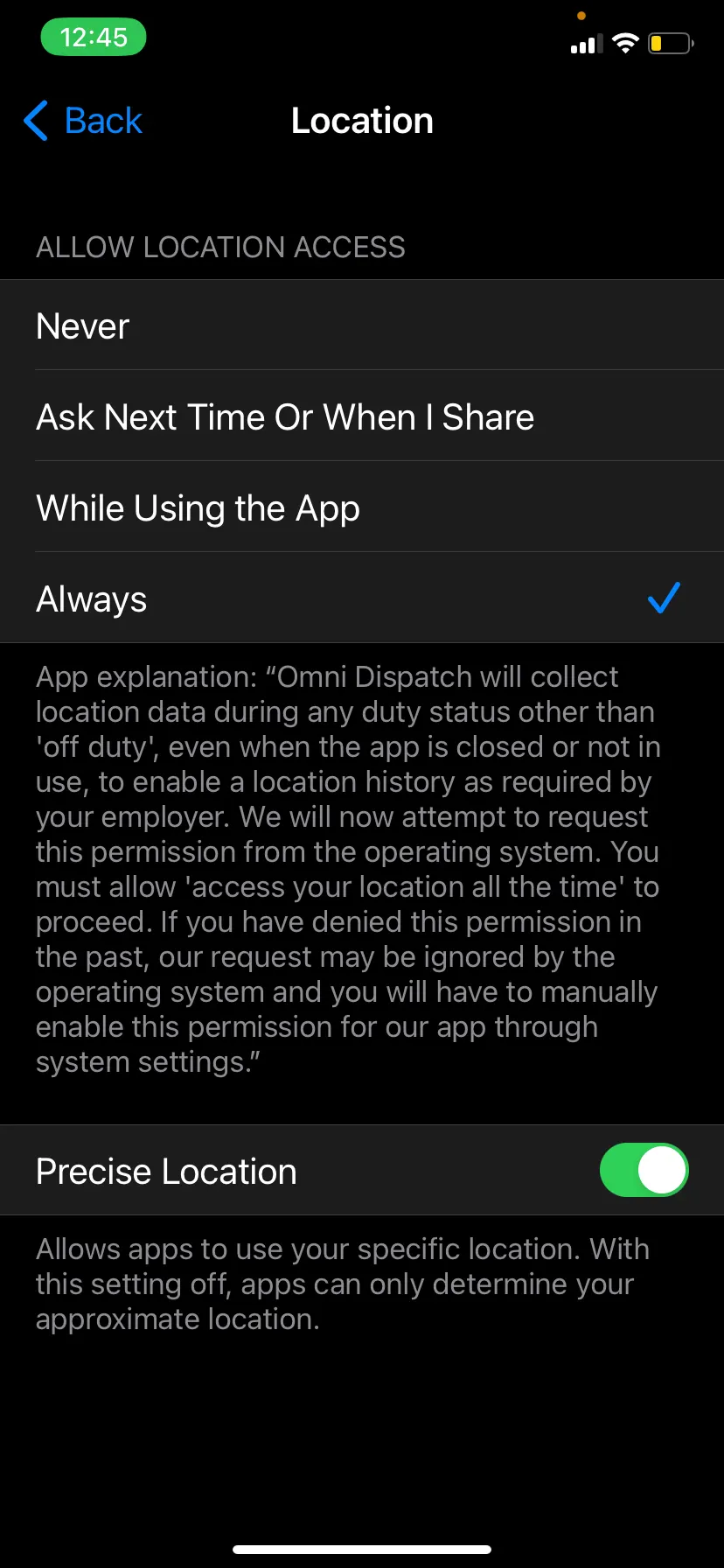This page demonstrates how to sign into the Titan App from an Apple (iOS) Device.
Follow these step-by-step instructions that include screenshots for help.
- Download the Titan App from the App Store.
- When asked to allow Omni Dispatch to track your activity across other companies, select Allow.
- When asked to allow Omni Dispatch to use your location, select Allow While Using The App.
- When asked to allow access to the camera, select OK.
- When asked to allow Omni Dispatch to collect background location, select Accept Background Location.
- When asked to allow Omni Dispatch to use your location when not using the app, select Change to Always Allow. This is a requirement by Apple and not by Omni Dispatch.
- Enter your username and password as set up with your Supplier. Select Sign In.
- Select Off Duty.
- Choose your Supplier and Duty Status. Enter your truck and trailer if needed. Select Confirm.
- When asked to allow access to motion and fitness, select OK.
- If needed, change location to Always in your phone settings.
- Navigate back to the Omni Dispatch Mobile App. You are now ready to receive eTickets to work.