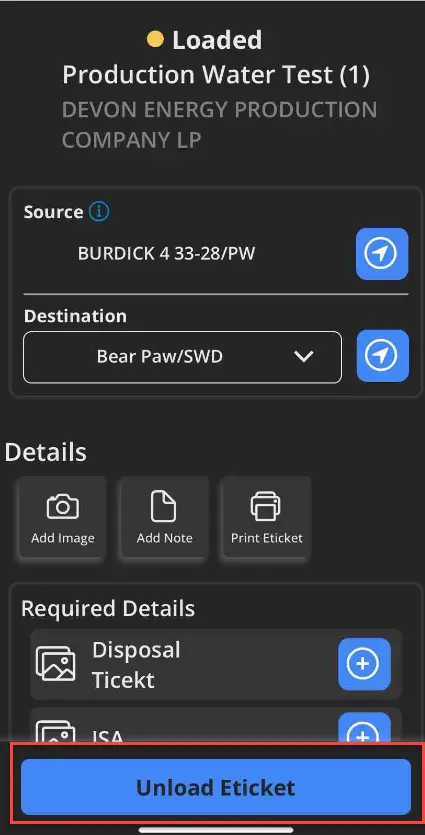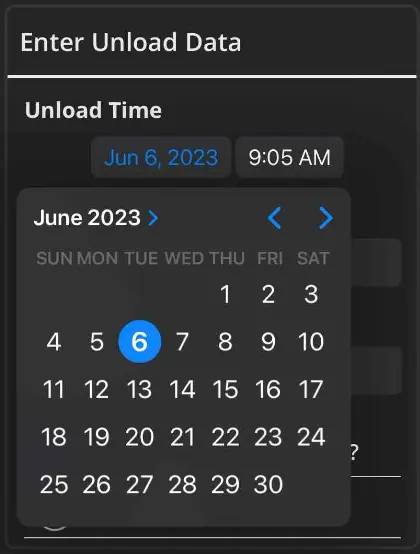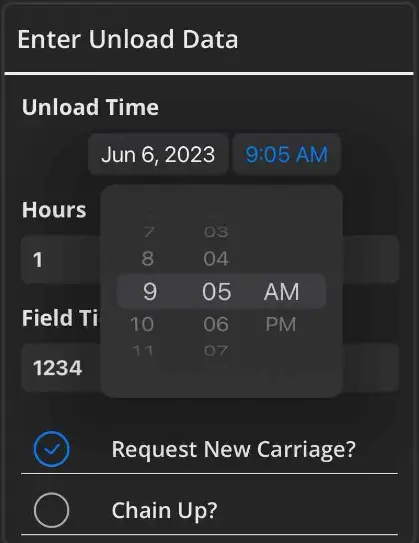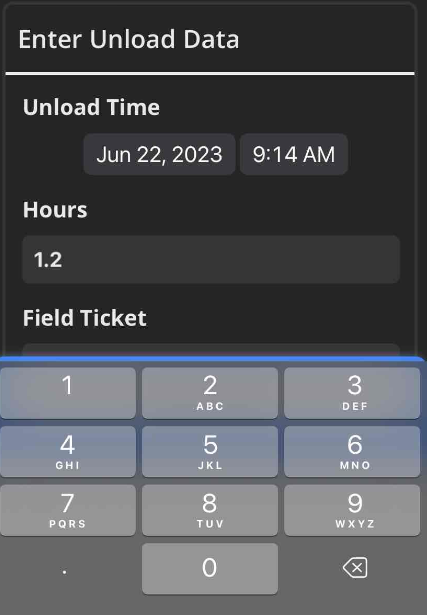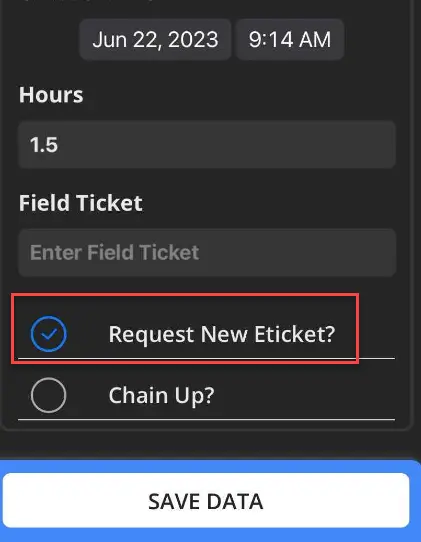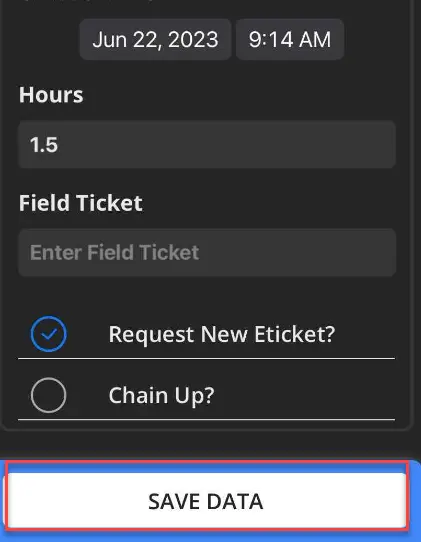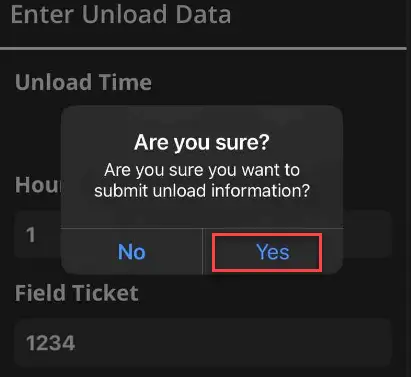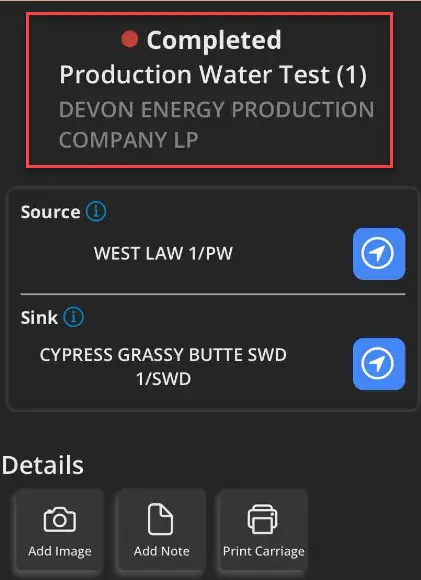Once the Eticket is accepted and loaded, enter the unload data from the Eticket screen.
Follow these step-by-step instructions that include screenshots for help.
-
Select the desired Eticket.
-
Select Unload Eticket.
-
The accepted and load timestamps will appear at the top. Timestamps must be entered in chronological order. Example: The unload timestamp must be after the load and accepted timestamps.
- Select the date and time to change the unload data if needed.
- Adjust the hours, if needed, by selecting the space under hours and entering in the time using the pad provided.
- If a new Eticket is needed, make sure Request New Eticket is checked. Autodisptach will only work if this feature is given permission on the job AND all of the requirements are fulfilled on the current ticket. This includes images and signatures.
- When all information is correct, select Save Data.
- If all information is correct, select Yes.
- The Eticket will now appear as completed.
- Add Images, Notes and other details as required.