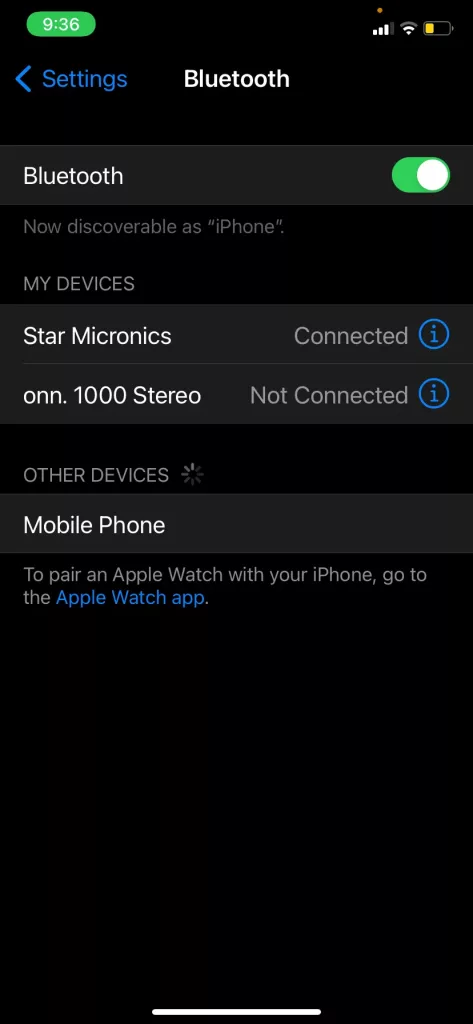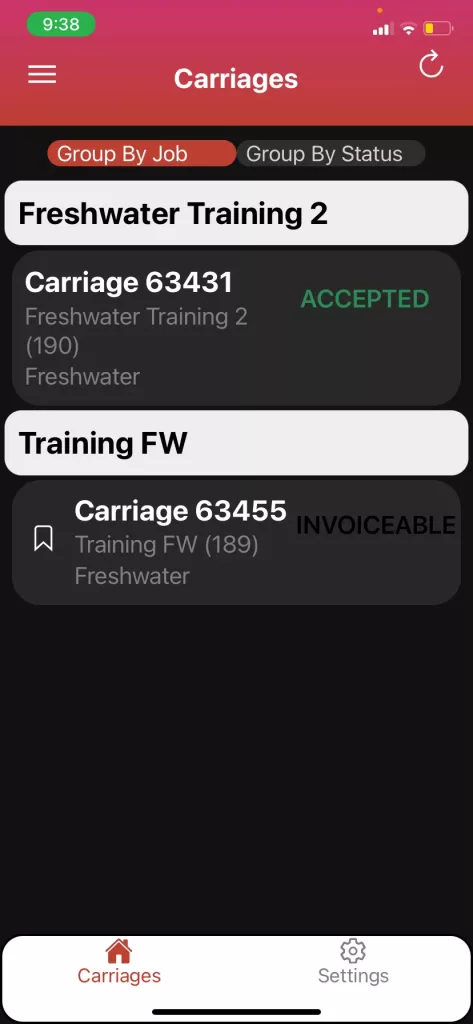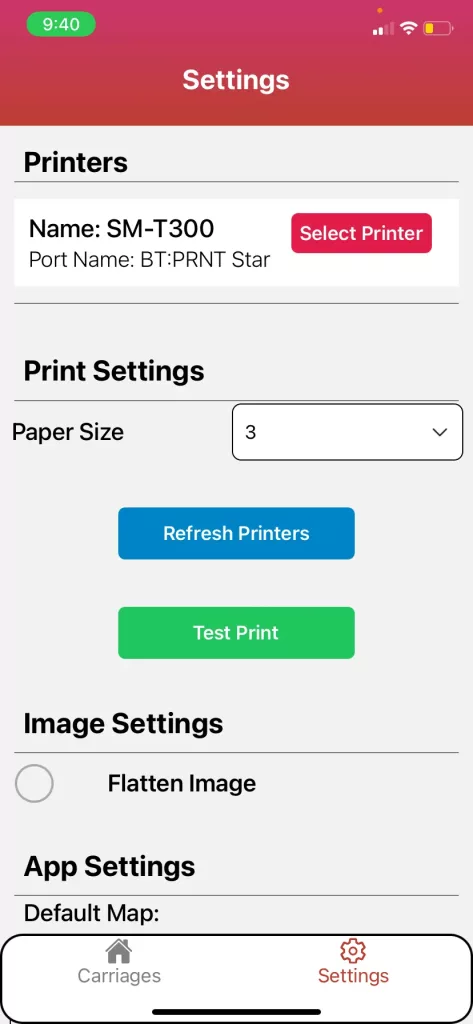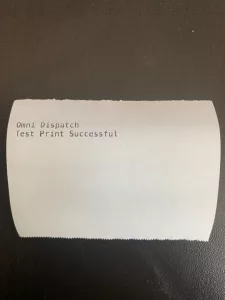This page details, step by step, how to pair a Star Micronics Printer to and iOS Device
Follow these step-by-step instructions that include screenshots for help.
- Make sure the printer is turned on with a good battery charge.
Printers will say Bluetooth- Auto or Bluetooth for older devices. - From setting, in your device find Bluetooth. Select the device to pair. The passcode is 1234.
- Log into your Omni App. Select Settings at the bottom of the screen.
- Press the red Select Printer in the first section of Settings. The paper size for Star Micronics is 3. Select Refresh Printers. Select Test Print if desired.
- An example of Test Print is attached below.
-
In the Image Settings section, the Flatten Image selection will make your image appear as a black and white line drawing. If you do not wish this setting, unselect the circle to the left of Flatten Image.
-
Select Carriages the bottom of the screen to go back to the carriage screen.